Hi,
I purchased Affiliates Enterprise and now need to update both Affiliates Enterprise and Affiliates WooCommerce Integration. When I click on Update Plugin I keep getting the messages:
Updating Plugin Affiliates Enterprise (1/4)
An error occurred while updating Affiliates Enterprise: Update package not available.
Updating Plugin Affiliates WooCommerce Integration (2/4)
An error occurred while updating Affiliates WooCommerce Integration: Update package not available.
If the Update Package isn’t available why am I reminded to update the plugin?
Please help,
MiriKal
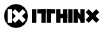
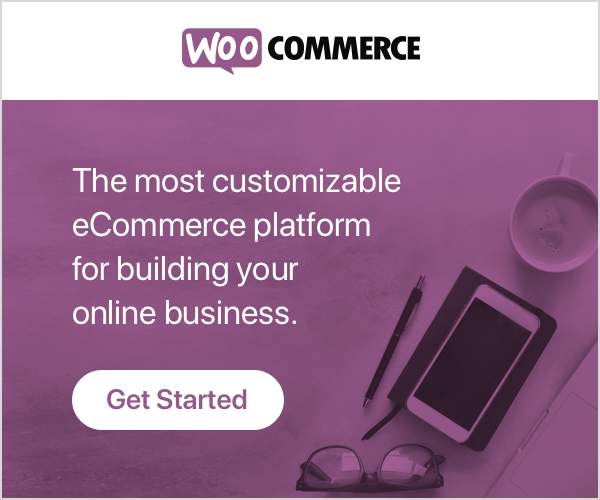
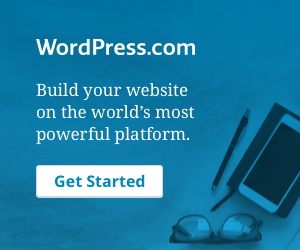
Closing this topic, please note that we’re working on automatic updates which will soon be available.
Please follow the instructions given in the readme file that is available in the Downloads section for the plugin:
3) Update
==============================================================================
3.1) Backup
————————————————————————–
Back up your WordPress installation files and database.
3.2) Upgrade to the latest release
————————————————————————–
Upgrading requires to replace the Affiliates Enterprise plugin and/or
integration plugin(s). If an integration plugin does not indicate that
an update is available, you usually do not need to update it as well.
IMPORTANT: Make sure that the “Delete all plugin data on deactivation”
option is not checked if you want to maintain your current settings and
data.
Once you have obtained the latest release, deactivate and delete the
plugins to replace and proceed to upload and activate their replacements.
Upgrading requires to replace one or more plugins:
– Affiliates Enterprise
– one or more integration plugins
In each case, the plugin must be deactivated, deleted and the new release
uploaded and activated. These are the steps involved:
1. Go to “Plugins > Installed Plugins”, click Deactivate on the
desired plugin, then click Delete to remove it.
2. Go to “Plugins > Add New > Upload” and click the “Browse…” button to
select the new release’s zip file, then click on the “Install Now”
button. After it has been installed, activate the plugin.
During the update process, it is advisable to put your site in
maintenance mode using a plugin like Ultimate Maintenance Mode
http://wordpress.org/plugins/ultimate-maintenance-mode/