I’ve downloaded the latest version of the plugin from the Downloads folder. The instructions say ‘If you are using Affiliates Pro or Affiliates Enterprise, proceed as if you were installing the plugin as outlined in Installing Affiliates Pro or Affiliates Enterprise.’
I follow these instructions and receive the error message ‘Destination folder already exists.’
Do I need to delete the existing affiliates-pro folder? If so, do my customisations disappear?
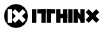
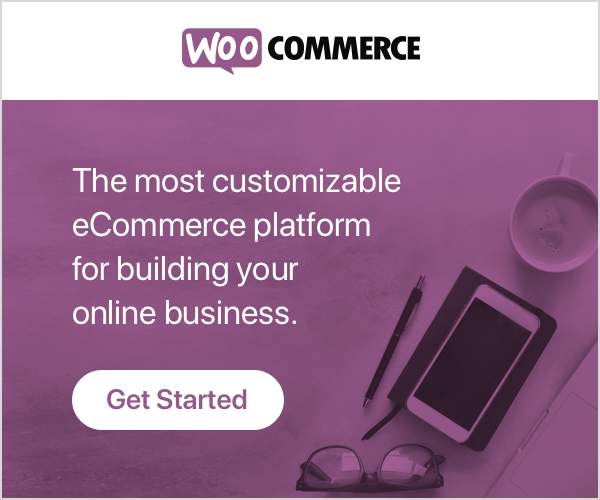
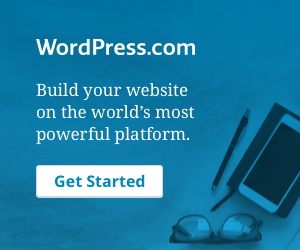
I am getting the same problem. I followed your link and it says to follow the instructions in the readme.txt but the only thing in there is this URL
http://www.itthinx.com/plugins/affiliates-pro
Hi,
in your downloads page you have a README.txt file with the instructions.
Anyway, the instructions are:
3) Update
==============================================================================
3.1) Backup
————————————————————————–
Back up your WordPress installation files and database.
3.2) Upgrade to the latest release
————————————————————————–
Upgrading requires to replace the Affiliates Enterprise plugin and/or
integration plugin(s). If an integration plugin does not indicate that
an update is available, you usually do not need to update it as well.
IMPORTANT: Make sure that the “Delete all plugin data on deactivation”
option is not checked if you want to maintain your current settings and
data.
Once you have obtained the latest release, deactivate and delete the
plugins to replace and proceed to upload and activate their replacements.
Upgrading requires to replace one or more plugins:
– Affiliates Enterprise
– one or more integration plugins
In each case, the plugin must be deactivated, deleted and the new release
uploaded and activated. These are the steps involved:
1. Go to “Plugins > Installed Plugins”, click Deactivate on the
desired plugin, then click Delete to remove it.
2. Go to “Plugins > Add New > Upload” and click the “Browse…” button to
select the new release’s zip file, then click on the “Install Now”
button. After it has been installed, activate the plugin.
cheers
Hi,
responded in this topic
cheers