You are an online store owner that wishes to create a members-only club for its customers. The purpose of this club is to reward its members with discounts. Access to the club is granted through an annual paid membership.
This setup consists of two parts. The first part relates to the Membership product which can be created and handled by Groups and Groups WooCommerce. The second part covers the discount privileges and is managed by Group Coupons.
For the first part, we should create a Membership product. We won’t get into further details here, but such a product can be created easily, as outlined in our How to create a time-limited Membership Product guide. Once a customer buys that product, he becomes a member of the Premium Club for one year.
As for the second part, we need a discount coupon.
Discount Coupon Basic Setup
Let’s go to Marketing > Coupons and create a new coupon. For the coupon code we are free to use any code we like, after all, this coupon will automatically apply to our members’ orders through a setting we describe in the next section of this guide.
Next, we need to specify the discount that is granted. In our example, we will offer a 50% discount for all products. Under General tab and for the Discount type we will select Percentage discount, while for the Discount type option, we will specify the Coupon amount to 50.
There are more options provided for coupons but the aforementioned ones are adequate for the discount we plan to offer.
Also, at this point you are advised to omit setting a Coupon expiry date in order to avoid any frustration from our Premium Club members that expect to have a discount at all times.
Premium Club discount privileges
Now that we are done with the discount amount, it’s time to restrict this coupon only to privileged members of the Premium Club.
While still in the coupon edit page, let’s click on the Groups tab. In the first section, Limit to groups option, we should select Premium Club. Next, for the option Apply automatically for groups we should select again, Premium Club. As you have already assumed, the discount is limited to and will apply automatically to Premium Club members only.
Our new coupon can be published and it’s time to test the functionality.
Testing the setup
First, we head over to the shop frontend and add a product to our cart. Once we proceed to the Cart page, we will notice that no discount applies.
Even when trying to apply the coupon manually, it is not permitted. This is correct because we are not members of the Premium Club at this point.
Next, we proceed and buy the Membership product we created earlier. This automatically makes us members of the Premium Club. You can review the active memberships in the user Profile page.
Finally, this time as a privileged member, we add a product to our cart and proceed again to the Cart page.
The discount coupon is applied automatically. Perfect!
Our Premium Club is ready to accept new members and grant them a privileged discount.
Photo Credits – Coupon settings by me. Featured image by cottonbro studio.
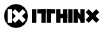

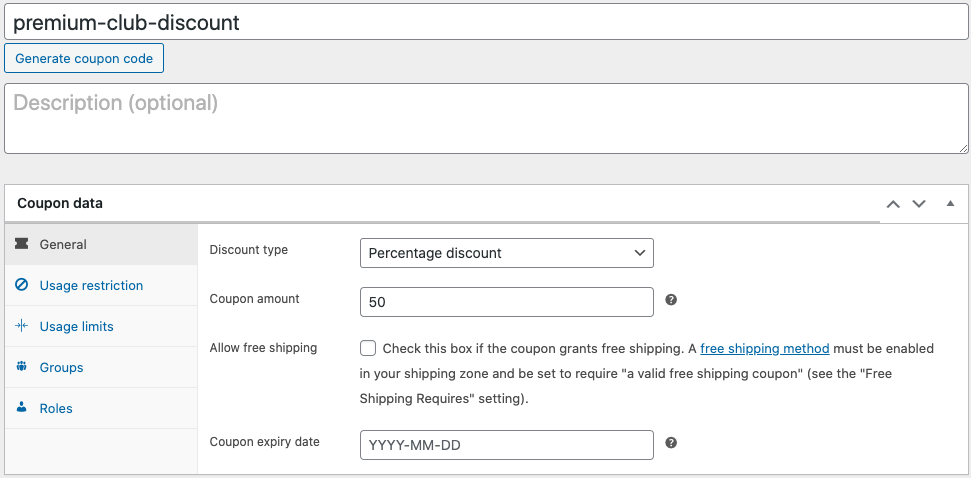
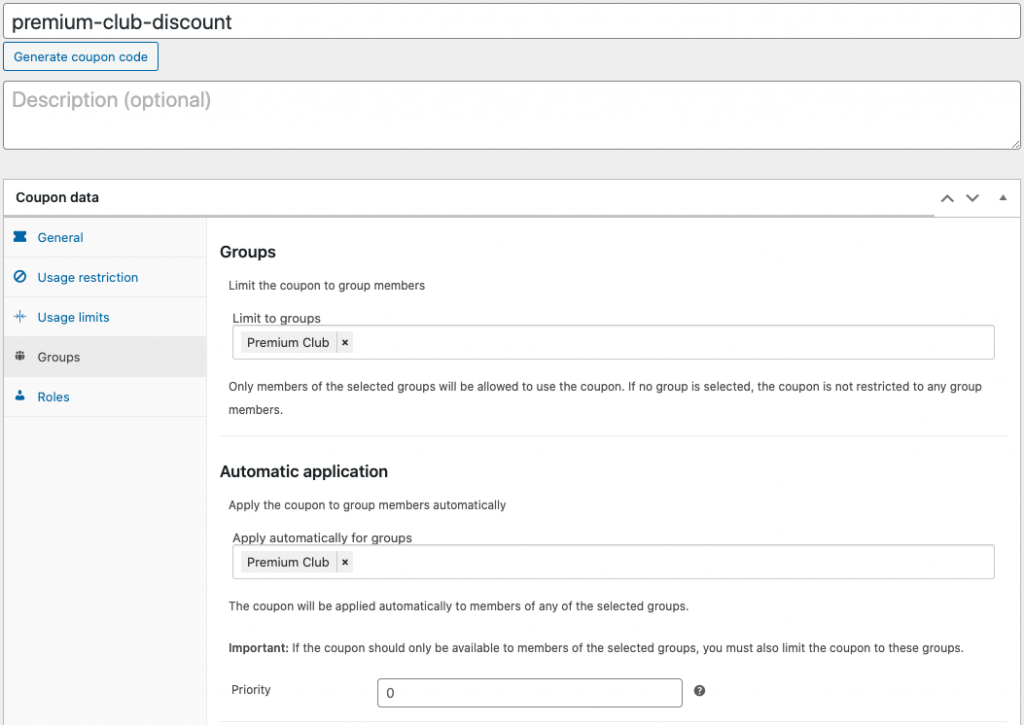
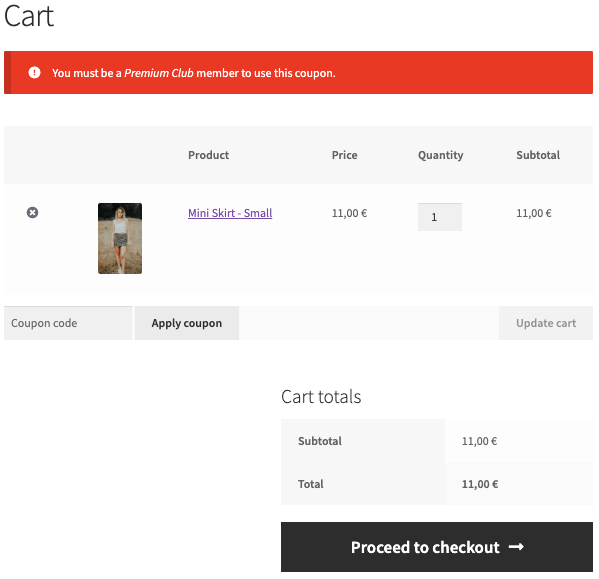
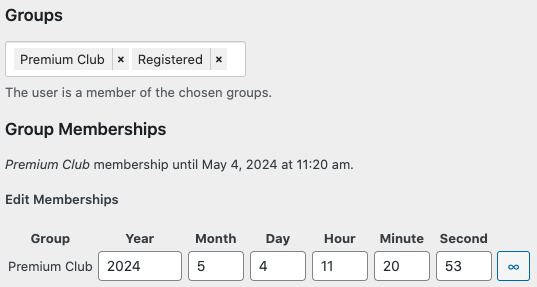
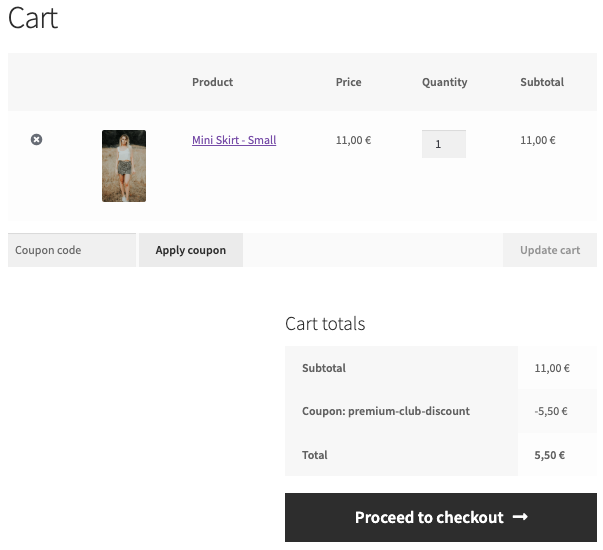
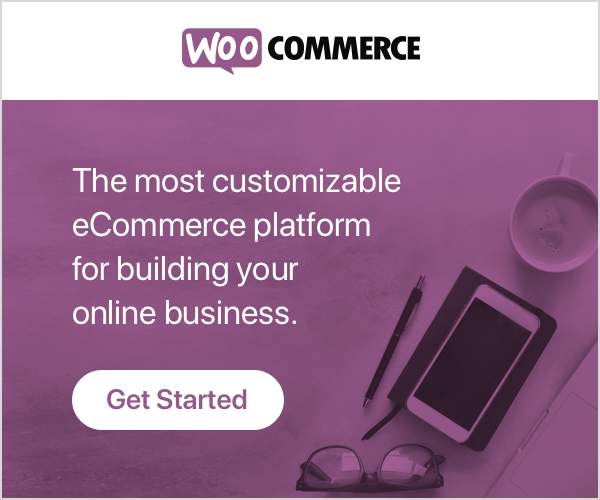
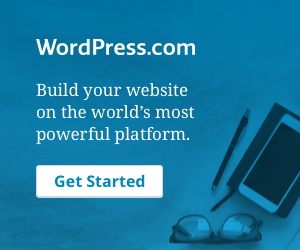
No comments yet.