I already installed the plugin into wordpress, but it seems the plugin is lacking.
For example: in the ” manage affiliates” when I add new affliate, there’s no ID & affliate links”.
Also, in “manage affiliates” I can’t edit & remove affiliates.
Affliate Pro for Contact Form 7 Plugin
Posted in Affiliates Pro
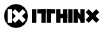
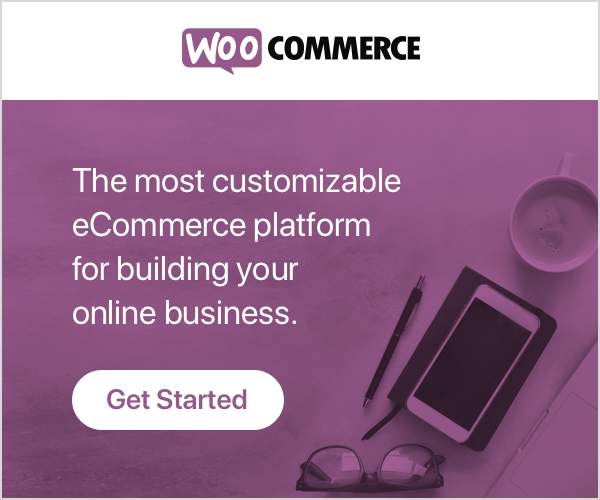
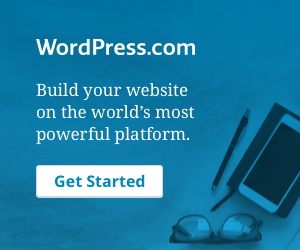
Thank you Kento, the form is working fine. I try to make the form to the center, but the html code … isn’t working.
Great, I’m glad to hear you have it working now 🙂
Regarding your question on centering the form, it’s best to Google these things, for example this here comes up: http://stackoverflow.com/questions/1582284/how-to-position-an-input-form-at-the-center-of-a-page
In Contact form 7:
From: [your-name]
Subject: [your-subject]
Phone:
[tel-706]
Info:
[menu-234]
Message Body:
[your-message]
I copied the above and pasted to Affiliates > Contact Form 7, in the “notication email message” but it doesn’t work. Kindly advise what is the html code. Thank you.
Not quite, here is an example you can paste directly in the notification message area that will work for the form you are using:
A form submission has been received with the following details:<br/>
Name: [your-name]<br/>
Email: [your-email]<br/>
Phone: [tel-706]<br/>
Info: [menu-234]<br/>
Go to Affiliates > Contact Form 7 and paste the above in the text area under Notification email message.
thank you for prompt reply. So the affliate links only refer to affiliate id and it’s created automatically?
They are created automatically for new affiliates. But you should review the Shortcodes section as there are several flexible ways to use these.
From: [your-name]
Subject: [your-subject]
Phone:
[tel-706]
Affiliates > Notifications, I don’t tick “enable” right?
For Affiliates > Contact Form 7, I change as below, I copied from Contact, is this right?
Info:
[menu-234]
Message Body:
[your-message]
—
This mail is sent via contact form on http://web.vemmaindonesiateam.com
You should only provide field tokens for fields you also have in the form, otherwise just the token will appear.
In your form, you have these fields:
your-name,your-email,tel-706andmenu-234.The corresponding tokens you can use in the notification subject and message under Affiliates > Contact Form 7 are
[your-name],[your-email],[tel-706]and[menu-234].I can find the affliate link, is it using affliate id only: 1,2,3 etc?
In the Affiliates > Manage Affiliates section you have the basic URLs for each affiliate showing the IDs. But you should try as recommended under Setup, register as a test affiliate, then visit the affiliate area to see what the affiliate would see. Also remember that you can customize that affiliate area a lot using the Shortcodes.
Yes, it’s working, thank you Kento. But, The details of the form (the detail of the person: name, email, phone) isn’t emailed to the affiliate’s email, they only receive a notice ” a referral has been created”. How to make the affliate receive the details of the leads
Great, let’s see about the notifications:
You have two options, one is activated in Affiliates > Notifications – that’s the ones you are seeing. With the CF7 integration, you can disable these, as it provides an alternative and extended notification facility.
Check the settings under Affiliates > Contact Form 7, you will see settings for notifications in the lower part of the screen.
There, you can use field tokens, for example, if you have a CF7 field in your form named name (you use the
[text name]code to show that field in the form), then under Notification email message, you can include that information using the[name]token in the notification text.The ID and links are shown under Affiliates > Manage Affiliates – see the section Affiliates Listing for details.
On the same screen, you can edit and remove affiliates. Note that the filter settings are sticky, if you set a filter in the section on top of the screen, visit another section and then come back, the filter settings will still be active. Use the Clear button to reset them.