Hi,
I just tried importing a group and the import seems to have worked fine except new groups were not created on import. Everyone just ended up in the “registerd” group. I think I followed the directions correctly, and the last column in my file is called “groups” and I have people belonging to several groups each with the names of the groups separated by commas. Can the group names have spaces in them? Maybe that is the problem? Thanks for any help.
Not able to create new groups when importing
Posted in Groups Import Export
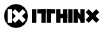
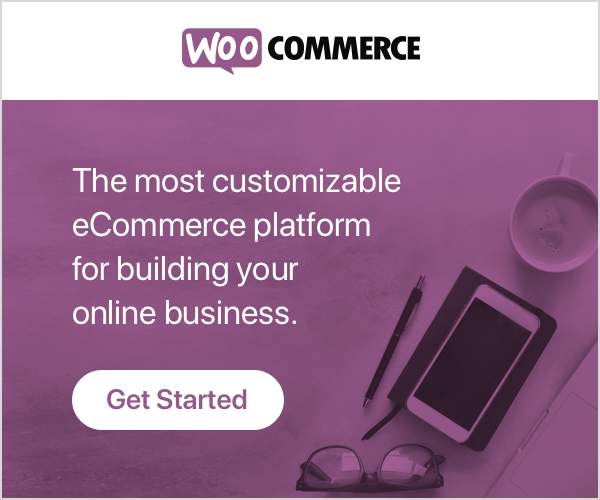
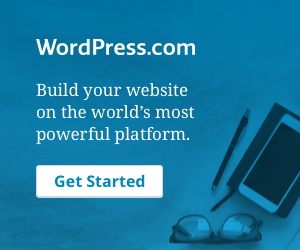
Hi Joel,
Try this if you like.
First, do an export for one user. Make sure to check the options Use separate columns and Include a column header (recommended if separate columns are used).
Then modify this file, enter the values you like and be sure to press tab for seperating values. If you don’t want to enter a value for a column, press tab twice. Save the file and import it checking the options for Update existing users and Create new groups if they do not exist.. Yes group names can have a space.
Kind regards,
George
Even basic importing from the exported file doesn’t work. It says user_email is “not a valid email. In other words, I can’t have header info. You can’t start a cell in excel with “@” symbol so I’m stuck trying to do this in notepad. I put in the @ and when testing import it gives me a notice that the order of the headers have been changed, but it always removes the last column. I have tried to get this simple thing working now for two days and I’m over it. It’s unusable for my needs. I’m putting in a refund request to paypal.
Hi Joel,
The tool works correctly if you provide a file using the correct input format.
Example input file testgroup.csv:
Import settings
Import results
Users created
As you can see in this example, you just need to use the appropriate input formats, probably that’s what’s been missing for you to complete the import successfully. In any case, we’ve refunded the order for you.
Cheers
Is there a template or specific instructions on how to do this in Excel or Open Office? This import seems totally buggy. I can manually type things into a text editor program, but when I do this in Excel and save as a .txt file-even when I open it in the text editor to check. Everything looks fine there but on import I have problems. Going on 8 hours over here trying to get this to work.
A basic Excel template would be a great thing to have. The example code does not copy and paste correctly into Excel. Only by exporting a user into a text file and trying to recreate the file in a basic text editor am I having any luck.
To update-the “groups” column is simply not importing-regardless of if I try and create a new group or if I try and add people to a group that already exists-they only get put in to the “registered” group. All other columns seem to be importing correctly.